Support
What is required from a physical infrastructure perspective to use the Veeam Backup and Replication service?
Following are minimum Backup Server hardware requirements: CPU: x86-64 processor. Memory: 4 GB RAM plus 500 MB RAM for each concurrent job. Additionally, for users with tape installations (for file to tape jobs processing more than 1,000,000 files): 1.5 GB RAM for file to tape backup for each 1,000,000 files 2.6 GB RAM for file restore for each 1,000,000 files 1.3 GB RAM for catalog jobs for each 1,000,000 files Disk Space: 5 GB for product installation and 4.5 GB for Microsoft .NET Framework 4.5.2 installation. Network: 1 Gbps or faster for on-site backup and replication, and 1 Mbps or faster for off-site backup and replication. High latency and reasonably unstable WAN links are supported.
How much bandwidth would be available for the Veeam backup and disaster recovery solution? Is the bandwidth scalable with the amount of storage?
The backup and replication will use your network bandwidth. This is not scalable with amount of storage. For best practices, our solution requires network specifications of 1 Gbps or faster for on-site backup and replication, and 1 Mbps or faster for off-site backup and replication. Bandwidth demand will be high for first time backup to create first full image of backup. Following backups will require smaller bandwidth as they are incremental copies.
In the event of a disaster, will I be able to spin up my Virtual Machines for testing and also for production?
Yes. We will setup replication for you and backed up VMs can be spun up in case of disaster. You can also schedule Failover jobs to test your disaster recovery plan.
I have setup my Veeam Cloud Connect service, but I see that WAN Acceleration is disabled. Should that be on?
The WAN Accelerator is only available if you have an Enterprise Plus License on your local Veeam Backup & Replication instance. To enable WAN Acceleration, please email us on support@staging.stonefly.com .
When configuring a failover plan for a Linux host, Veeam is not able to automatically detect the internal IP of the Virtual Machine.
Veeam does not support Automatic network settings detection for Linux Hosts, Automatic detection only works on windows hosts. When configuring a failover plan for a Linux host please configure the following manually.
- The default gateway.
- click manage default gateways and edit the network to add your local network settings (gateway and subnet mask)
- Public IP Address mappings.
- Add the Internal IP address of the machine manually.
How do I change the 1 Mbps data transfer speed limit in Veeam Backup & Replication?
To throttle network traffic in Veeam, please follow the steps below
- From the main menu, select Network Traffic Rules.
- In the Global Network Traffic Rules window, click Add.
- In the Source IP address range section, specify a range of IP addresses for backup infrastructure components on the source side.
- In the Target IP address range section, specify a range of IP addresses for backup infrastructure components on the target side.
- Select the Throttle network traffic check box.
- In the Throttle to field, specify the maximum speed that must be used to transfer VM data from source to target.
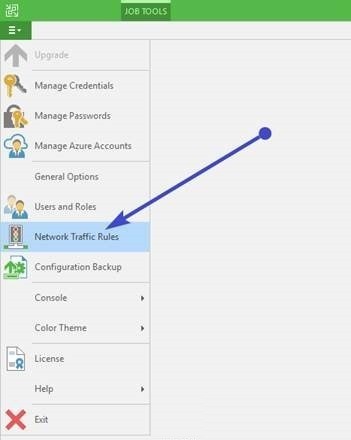

How can I discover storage added to my Cloud Repository in my Veeam Backup and Replication instance?
Please perform the following steps:
- On your Veeam Backup and Replication instance, navigate to BACKUP INFRASTRUCTURE > Service Providers
- On the right pane, right click the <Stonefly Service Provider > and click Rescan to refresh all the respective details from your account.
Once done the additional space should reflect against your Cloud Repository.
Does the login information provided for the cloud service have permissions to delete replica VMs from disk?
Yes. Your account has all the privileges required to perform any administrative task on your Veeam Backup & Replication instance regarding the Veeam Cloud Connect Jobs.
My backup copy job failed. When I rescan StoneFly in the Service Provider section I get an error "Failed to connect to the Veeam Cloud Connect service".
Please do the following: 1. Step One: This may be due to some recently added firewall rule in your network. Please ensure that the following ports are open for your Veeam Backup and Replication Server for The Stonefly Service Provider IP [Mentioned in your Welcome Aboard email] TCP 80, 443, 9999, 6443, 6169, 8190, 8191, 9392, 10003, 6180 UDP 6180 2. Step Two: On your Veeam Backup And Replication 9.5 instance navigate to BACKUP INFRASTRUCTURE > service Providers On the right pane, right click the [Stonefly Service Provider] and click Properties. Just run through (click next next next …) the Properties Wizard without changing any details and allow for it to finish up. Once done rerun the jobs and let me know in case you face any issue.
Can I restore files and folders from the backup?
Yes. All of this information is available on the Veeam Backup and Replication V9.5 User Guide. • For File-level restore, please refer to this resource: https://helpcenter.veeam.com/docs/agentforwindows/userguide/restore_file.html?ver=21 • For Volume-level restore, please refer to this resource: https://helpcenter.veeam.com/docs/agentforwindows/userguide/restore_volume.html?ver=21
Is there an option for Instant Recovery to a Hyper-V VM?
The Veeam Agent for Windows Server does have the Instant Restore to Microsoft Hyper-V VM capability when used in conjunction with a Veeam Backup & Replication 9.5 Update 3 console. Click on the links below for information about Instant restore to a Hyper-V VM: https://helpcenter.veeam.com/docs/agentforwindows/userguide/vbr_integration.html?ver=21 https://helpcenter.veeam.com/docs/backup/agents/agents_restore_hv.html?ver=95
CONTACT STONEFLY TECH SUPPORT
Please fill out the contact form, email us at Support@StoneFly.com, or call us at 510-265-1616 to get in touch with one of our storage experts. StoneFly technical support engineers are available 24×7 for all valid Nickel, Silver, Gold and Platinum service contracts. Pre-sales technical support and RMA requests are handled from Monday to Friday, 8:00am to 5:00pm PT, except holidays.
- Work with a team of certified technicians that know everything there when it comes to your storage needs
- Get step by step guidance into how you can accentuate your existing storage capacity for better efficiencies and redundancy.
- Complete expert educational material available at our knowledge center to help you understand even the simplest of things in the world of storage.
- Get the benefit of working with pioneers of iSCSI technology and get not just a sales pitch but an effective strategy to help you in your data management needs.
Address: 2865 Grove Way, Castro Valley, CA 94546 USA
Phone: 510-265-1616 Mail: Sales@StoneFly.com