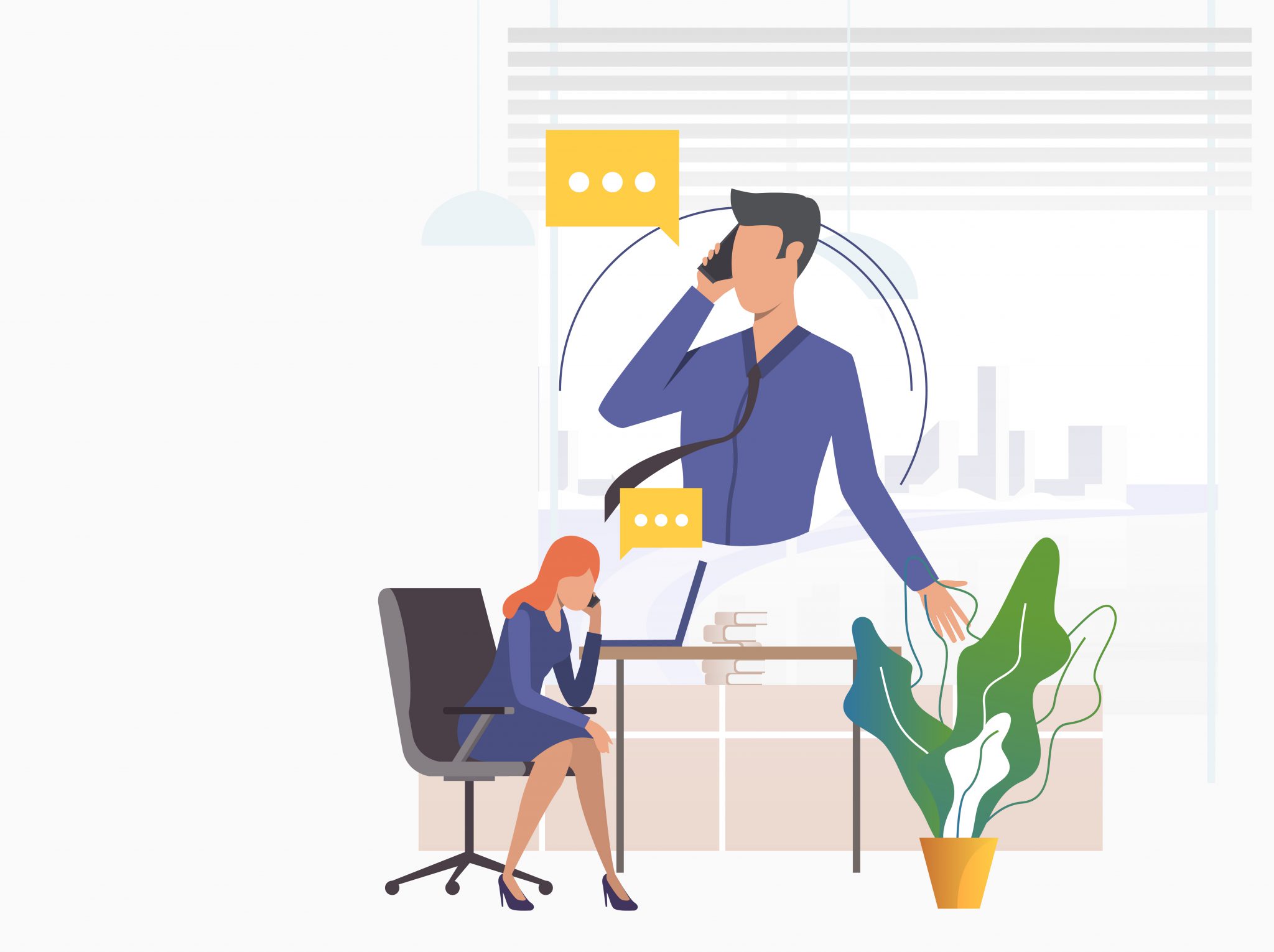How to Buy Veeam Cloud Connect
Complete step-by-step guide for how to buy Veeam cloud connect backup and replication licenses from StoneFly
Start by clicking “Buy Now”
By clicking the button, you’ll be redirected to the Veeam cloud connect calculator that you can use to generate a quote and place an order.
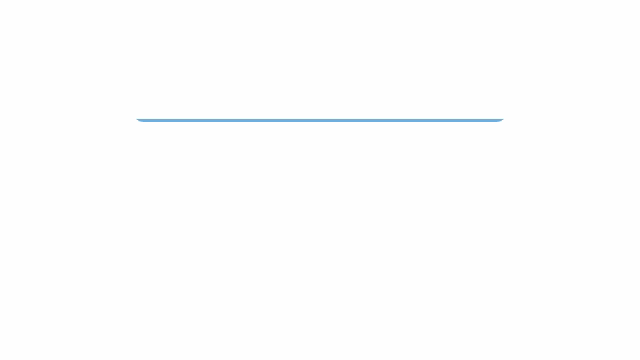
Choose your Veeam Cloud Connect Service
Choose the Veeam cloud connect service you’d like to order – StoneFly offers the following options:
- Veeam Cloud Connect Backup to Azure (Suitable for cold tier)
- Veeam Cloud Connect Replication to StoneFly Cloud (Cloud DR – Best fit for Hot tier)
- Veeam Cloud Connect Backup & Replication (Complete Solution)
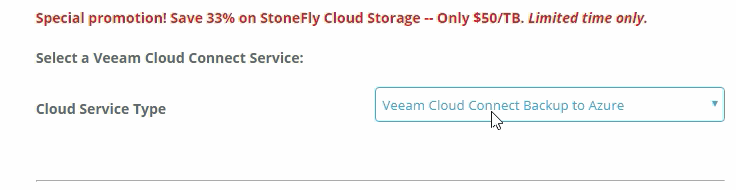
Bring Your Own License (BYOL) or Buy Veeam Licenses from StoneFly
You can choose to purchase Veeam licenses from StoneFly (click “No”) OR if you already have Veeam licenses and are looking to purchase only the target repositories then click Yes.
Note: For customers who already have Veeam licenses, we charge for the VMs, servers, workstations, cloud storage, static IP addresses, and the gateway.
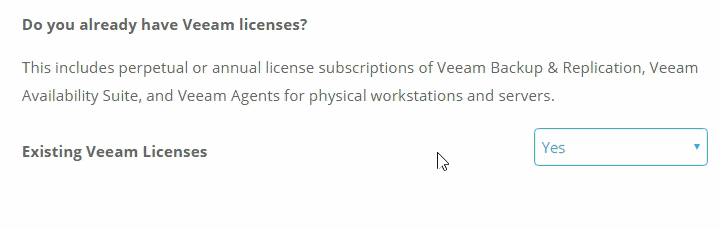
Enter Number of VMs, Servers & Workstations
- Select the number of VMs, servers, and/or workstations you need to backup and/or replicate.
- You’ll see the per month cost for each VM, server, & workstation under the input field as you enter the information.
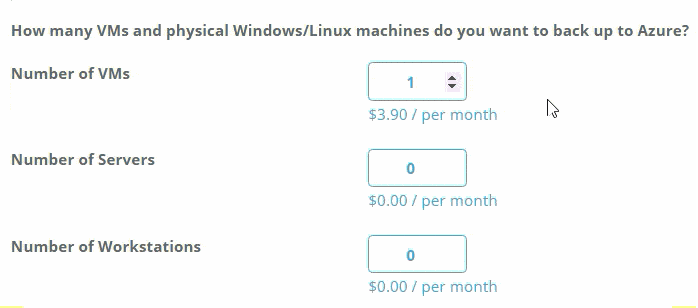
Enter Number of Static IPv4 & IPv6 IP Addresses (Replication Only)
If you’re looking to configure replication jobs for your VMs, servers, and/or workstaitons you’ll need to purchase static IP addresses.
Enter the number of IP addresses – the per month cost will be displayed under the input field.
Note: You will be asked to provide a written justification to the American Registry of Internet Numbers (ARIN). You will have to maintain active usage of the purchased IP addresses.
Note: IPv6 IP addresses are free.
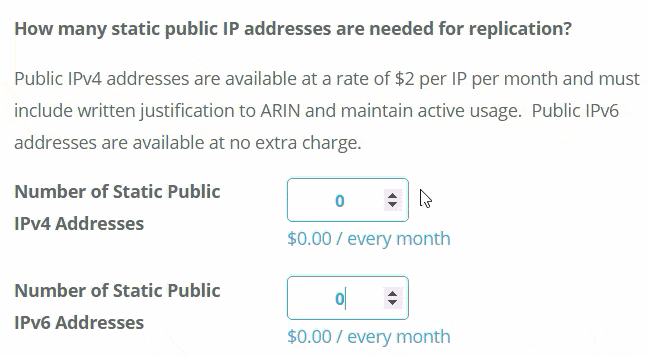
Select Your Virtual Environment
Choose the hypervisors for the VMs you intend to backup or replicate. StoneFly supports the following hypervisors:
- VMware
- Microsoft Hyper-V
- or Both
If you’d like to setup backup and/or replication for different VMs hosted on VMware and Hyper-V, then select the third option.
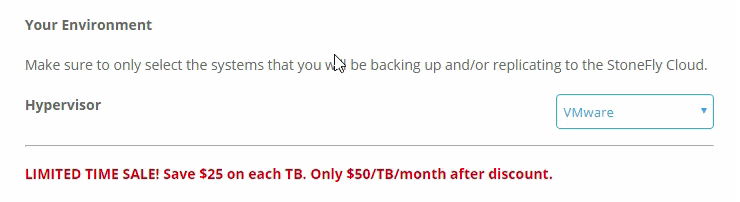
Enter Cloud Storage Capacities
Enter the number of terabytes you’d like to provision in Azure (for backup) and StoneFly (for replication).
You will see the calculated cost per month under the respective input fields.
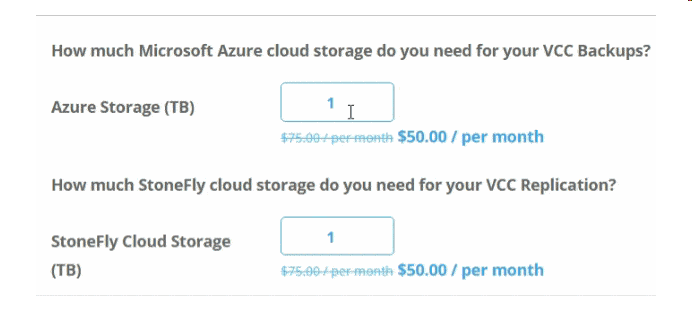
Generate a Quote (pdf)
After you’ve completed the abovementioned steps, you can move on to Generate a quote or Add to Cart and Proceed to Checkout.
To generate a quote, click on Send Quote. It will open up a pop window.
Enter your Company Name, Phone, & Email address.
Note: Be sure to double check the information.
To generate a .pdf click on Download PDF.
To send the .pdf of the quote to your email address, click on Send.
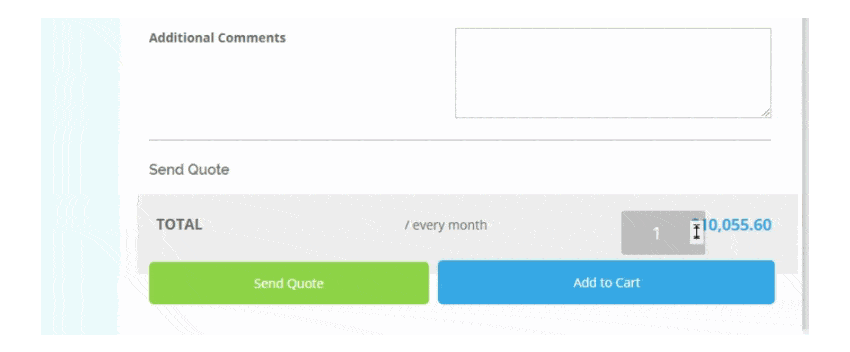
To Place an Order, Click “Add to Cart”
Now that you’ve seen the quote and are ready to place an order, click on Add to Cart to proceed.
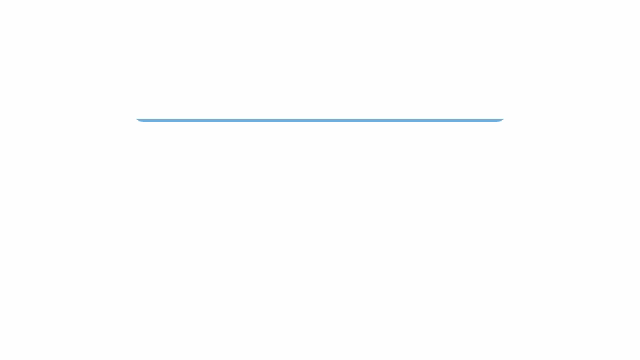
Got a discount? Insert Coupon Code!
We’re always running amazing budget-friendly campaigns with special discounts. There’s a good chance you probably have one of these coupon codes and are ready to claim a discount.
To do that, scroll down on your check out page, insert the coupon code in the input field to the bottom left, and click Apply Coupon.
Note: Be sure to double check the code, it’s case-sensitive.
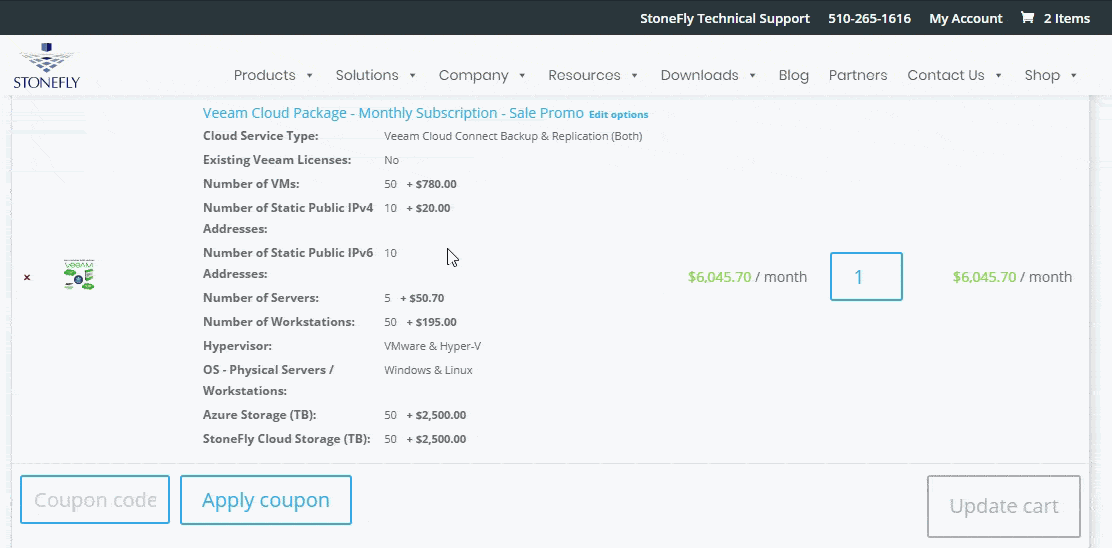
Need help setting up? Add Professional Services
Configuring Veeam cloud connect can be challenging – it’s definitely not everyone’s cup of tea. And nobody wants to risk any human errors with their backup & replication. Our team of Veeam certified experts can help you setup and train you to effectively use the solution.
Just scroll down to the help desk section on the bottom left, click on the icon, add as many hours as you need, and then click Add to cart.
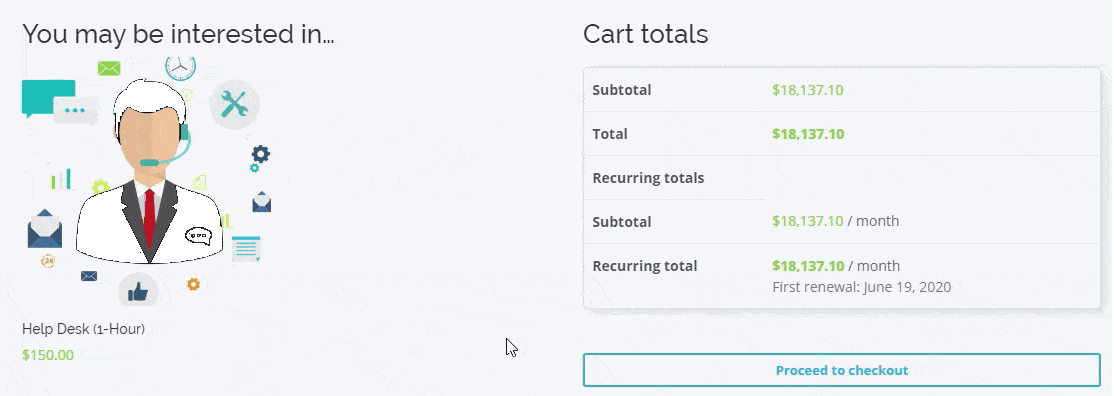
When done, click “Proceed to Checkout”
Now that you’ve claimed your discount and added the help desk hours, you’re ready to place your order.
Click on Proceed to Checkout to move to the final stage of the process.
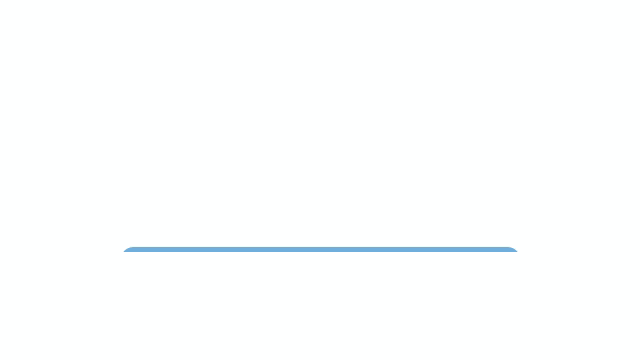
Enter Your Information
Fill out the form – be sure to enter the information in all required fields.
To purchase the Veeam cloud connect license & cloud storage repositories, you can choose to pay via Credit Card or Paypal.
Select the desired payment method and enter the prompted information.
Note: Be sure read to our terms and conditions.
Once you’ve done that, check the box confirming that you have read them and agree with them.
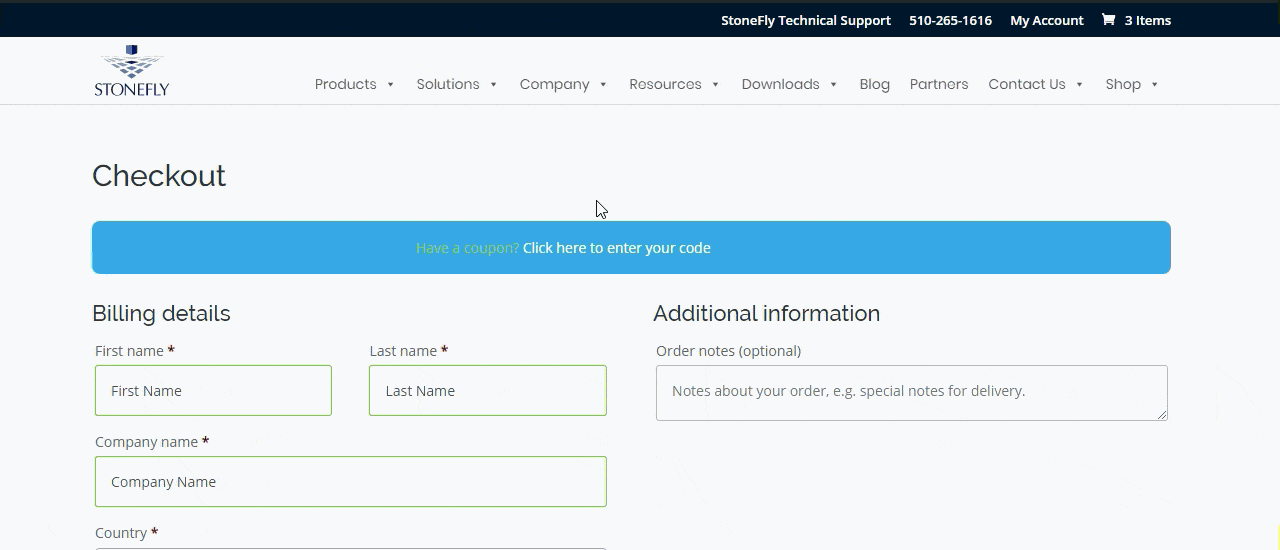
Double Check Everything!
Before finishing the process, we highly recommend reviewing everything. No need to go back – everything is on the checkout page.
Just scroll up and double check all of the information you’ve entered.
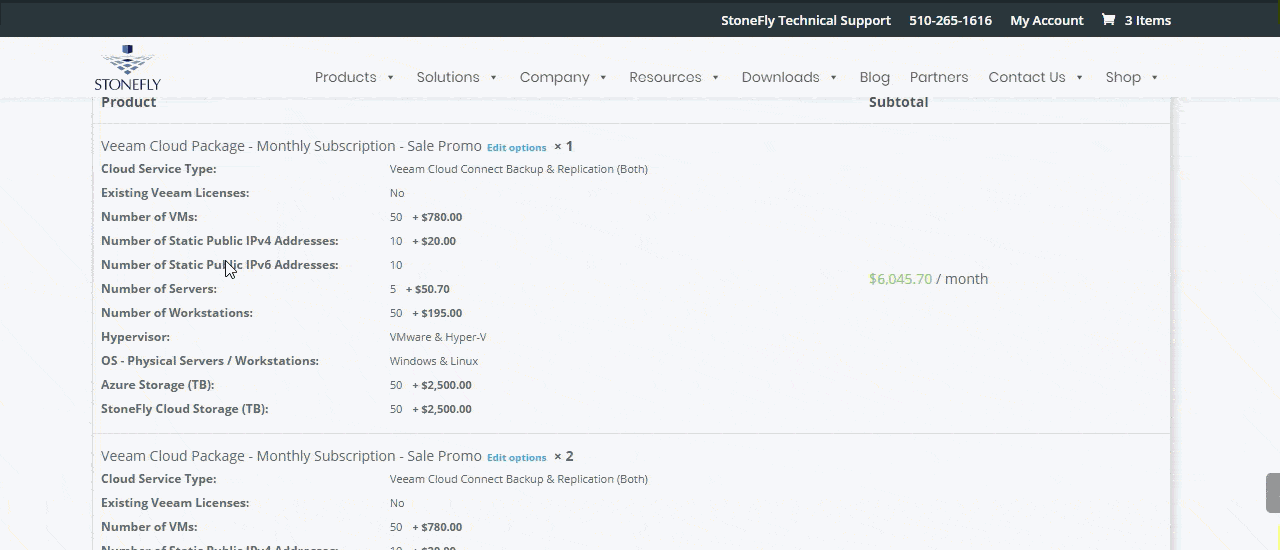
Click “Place Order” & You’re Done!
After you’ve double checked everything and you’re satisfied that everything is how it should be, click on Place Order to complete the process.

What happens afterwards
- Your account manager contacts you within 3 business days.
- A time is scheduled with our Veeam experts.
- On the scheduled date, our experts help you setup your purchased Veeam cloud connect solution.
And you’re good to go!